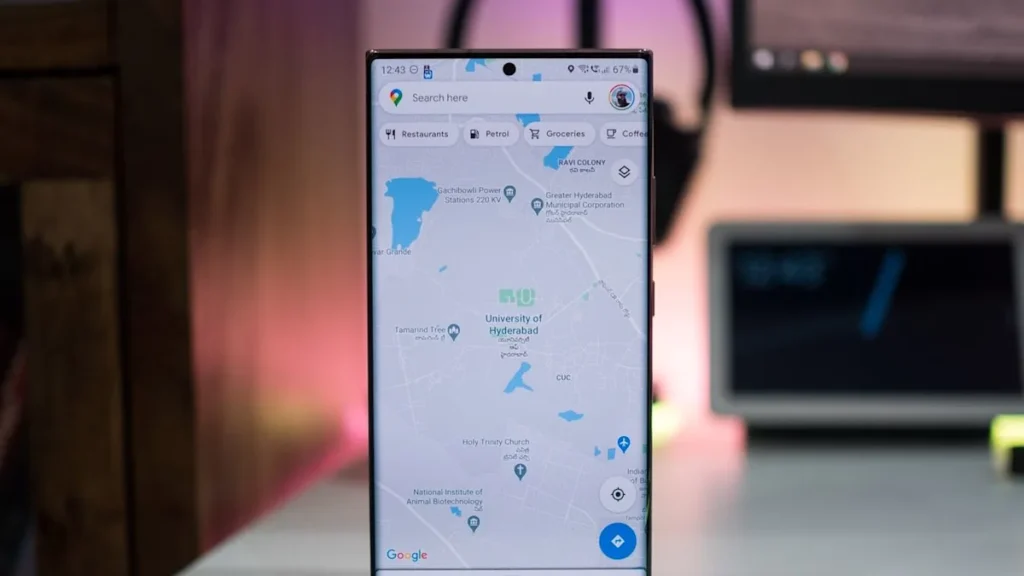If you’ve opened Google Maps recently and noticed that you can’t control your music from within the app anymore, you’re not alone. The issue known as “Google Maps media controls removed” has become one of the most discussed Android problems in recent months.
Users are puzzled and frustrated because a once-convenient feature—media playback controls during navigation—has either vanished or stopped working entirely. This article will explain what happened, why it matters, and what steps you can take until Google restores the feature.
Background: Media Google Maps Media Controls Removed
Google Maps wasn’t just about navigation; it was also a driver’s companion. For years, Android users could enable an option in the app’s settings called “Show media playback controls.” Once turned on, it added a small music bar at the bottom of the navigation screen.
That bar displayed the current track, artist, and playback buttons. Users could:
- Pause, skip, or replay songs without leaving navigation.
- Access the “Browse” button to explore other tracks or playlists.
- Jump directly to their music app, such as Spotify or YouTube Music.
This feature enhanced driving safety and convenience, reducing the need to switch between apps. It became a favorite among commuters and travelers who preferred hands-free control while following directions.
What Does “Google Maps Media Controls Removed” Actually Mean?
When people search for “Google Maps media controls removed,” they’re describing a sudden disappearance of the in-app music control bar. Specifically:
- The toggle “Show media playback controls” has vanished from Settings > Navigation.
- The mini-player no longer appears at the bottom of the navigation screen.
- Users can no longer choose their “Default media app.”
- Music controls only appear in the Android notification shade or lock screen.
In short, the familiar music control integration that once appeared inside Maps has either disappeared entirely or become inconsistent across different Android versions.
Why Did the Google Maps Media Controls Removed
Bug vs Intentional Change
When users first noticed that the Google Maps media controls were removed, many assumed Google intentionally eliminated the feature. However, the story appears more nuanced.
Reports indicate that the change began appearing in mid-2025 with newer versions of Google Maps for Android. Around that time, users across forums and communities started noticing that their music bar had disappeared after updating the app.
Google later confirmed that this was not an intentional removal but the result of a software bug affecting specific app versions. Engineers acknowledged the issue and stated that they were working on a fix.
So, despite initial panic, the missing media controls are not a permanent decision—just a temporary setback due to a glitch.
Connection to Driving Mode Removal
Interestingly, this issue coincided with another significant change: Google’s discontinuation of Driving Mode in Google Assistant.
Driving Mode used to offer an easy interface for hands-free controls and navigation shortcuts. When Google phased it out, many of its integrated elements—such as media controls—overlapped with what was available in Maps.
It’s possible that when Driving Mode was retired, some underlying code for media integration in Maps was also affected. While Google hasn’t explicitly confirmed this, the timing strongly suggests a link between the two.
How It Impacts Users: Google Maps Media Controls Removed
For many Android users, the Google Maps media controls removed issue is more than a technical glitch—it’s an inconvenience that affects everyday driving habits.
Here are the most common frustrations reported:
- Loss of convenience: Without in-app controls, you must switch between apps to change songs or podcasts.
- Increased distraction: Tapping around your screen while driving increases safety risks.
- Inconsistent experience: Some users still see the controls, while others don’t, depending on app version and device.
- Reliance on external controls: Users now depend on lock-screen buttons, Bluetooth controls, or their car’s infotainment system.
- Reduced functionality: The seamless experience of navigating and controlling media within one app is temporarily gone.
While this may not sound critical, for those who rely on Google Maps daily, it represents a noticeable decline in user experience.
Workarounds & Temporary Fixes Google Maps Media Controls Removed
If you’re among the many searching “Google Maps media controls removed” hoping to restore the feature, there are a few steps you can try until Google pushes out a fix.
Clear Cache or Update Maps
- Open Settings > Apps > Google Maps.
- Tap Storage and Cache.
- Select Clear Cache (and optionally “Clear Storage,” though this resets preferences).
- Open the Play Store and make sure your Google Maps is fully updated.
Some users report that after updating or clearing cached data, the media controls reappeared. Results may vary depending on your device and Android version.
Use Notification or Lock Screen Controls
While waiting for the fix, the simplest workaround is to control your music through the system interface:
- Swipe down the notification panel to access playback buttons.
- Use the lock screen widget for play, pause, or skip.
- Utilize Bluetooth or steering-wheel buttons if available in your vehicle.
These options are not as convenient as the built-in controls, but they allow safe control of playback without switching apps.
Try Alternative Navigation Apps
If the absence of media controls in Google Maps affects your driving experience, you could try alternatives that still integrate media control, such as Waze or Apple Maps (for iOS).
Many of these apps allow you to connect to Spotify or YouTube Music directly, ensuring you maintain hands-free playback control while driving.
What Google Has Said & What’s Next Google Maps Media Controls Removed
Google has publicly acknowledged the issue behind “Google Maps media controls removed.” According to company representatives, a fix is actively in development and is expected to roll out in a future update.
Users in certain regions have already reported the return of the feature in newer beta versions of Google Maps, though not everyone has received it yet.
Google has encouraged users to send feedback directly through the app by navigating to:
Settings → Help & Feedback → Send Feedback.
By submitting your feedback, you help prioritize the restoration of this feature in upcoming updates.
In short, while the problem persists, it’s temporary—and relief is on the horizon.
Best Practices for Users Navigating After the Removal
Even without in-app media controls, you can still have a smooth driving experience. Here are a few smart practices to follow:
- Plan your playlist before driving. Set up your music or podcast before starting navigation.
- Use voice commands. Voice assistants like “Hey Google, next song” or “pause music” still work hands-free.
- Keep your apps updated. Ensure both Google Maps and your preferred music apps are on the latest versions.
- Avoid multitasking. Focus on navigation and driving safety; adjust media only when stopped.
- Submit feedback regularly. The more feedback Google receives, the sooner the fix will likely deploy globally.
Adopting these practices minimizes frustration and keeps you safe while the issue is being resolved.
Conclusion: What to Take Away
To wrap up, the phrase “Google Maps media controls removed” refers to the disappearance of the music control bar within Google Maps on Android devices.
The good news is that it’s not a permanent removal—Google has confirmed it’s a temporary issue caused by a software bug. The company is working on restoring the functionality, and updates are gradually rolling out to select users.
For now, you can rely on temporary workarounds like notification-based controls or alternative navigation apps. Keep your apps updated and share feedback with Google to help speed up the fix.
Until then, stay patient, stay safe, and remember that this feature should soon return to enhance your driving experience again.
FAQ
Q1: Is this problem affecting iOS users too?
No. The issue seems limited to Android devices. iOS users continue to have functioning media controls in Google Maps.
Q2: Can I manually turn the feature back on?
Unfortunately, no. The setting for media controls has been temporarily removed from the app interface. It should reappear once Google releases the fix.
Q3: Which music apps were supported by the controls?
Previously, apps like Spotify, YouTube Music, and other supported players worked seamlessly within Google Maps’ media bar.
Q4: Is Google permanently removing the media controls feature?
As of now, Google has clarified that this is an unintentional bug, not a deliberate removal. A fix is on the way.
Q5: What can I do in the meantime?
You can use notification-based controls, Bluetooth buttons, or in-car infotainment systems to manage playback safely while driving.